Skedler version 4.0.0 and above
You can increase the row size in Skedler Reports kindly follow the below steps
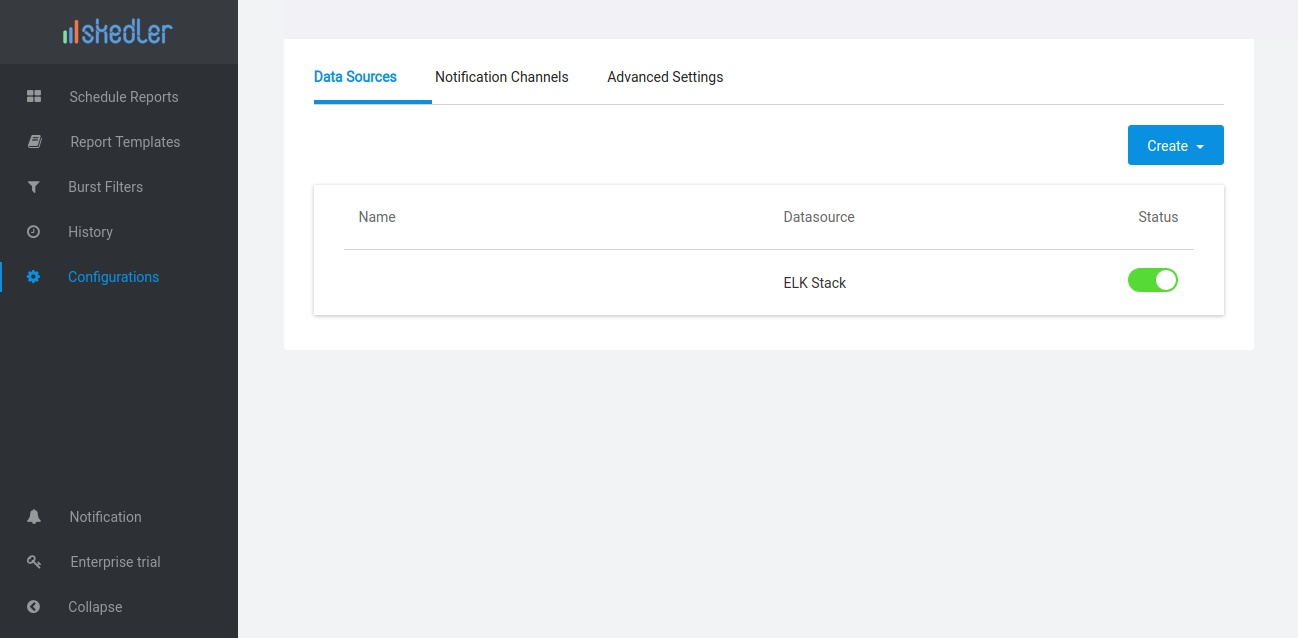


Skedler version 2.7.1 and below
You can increase the version row size using the following option in Kibana's Settings menu
Go to Settings->Advanced. Find the parameter discover:sampleSize
By default, the value is set to 500. Skedler uses the row size which is configured in Kibana. For this kindly configure the Kibana version in reporting.yml. If the Kibana version is not correctly set in Skedler reporting.yml then the default value 500 will be set.
Skedler version 2.8
You can configure the search_limit variable value in Skedler reporting.yml.
Search limit is the number of rows to show in the search table. The limit should be between 1 and 10000. The default value is 500.
For PDF report the max limit is 1000. If the search_limit size is greater than 1000. The max limit 1000 will be set. For excel and CSV report the max limit is 10000.
Was this article helpful?
That’s Great!
Thank you for your feedback
Sorry! We couldn't be helpful
Thank you for your feedback
Feedback sent
We appreciate your effort and will try to fix the article